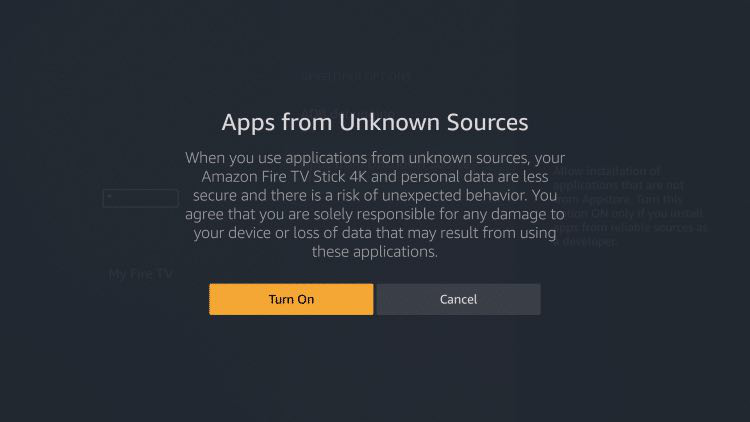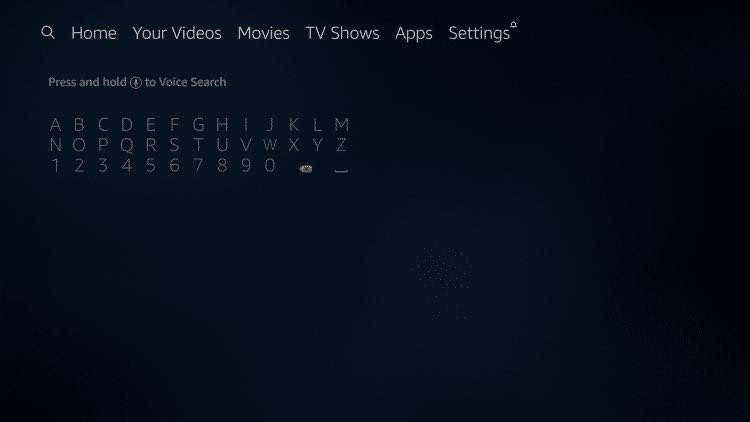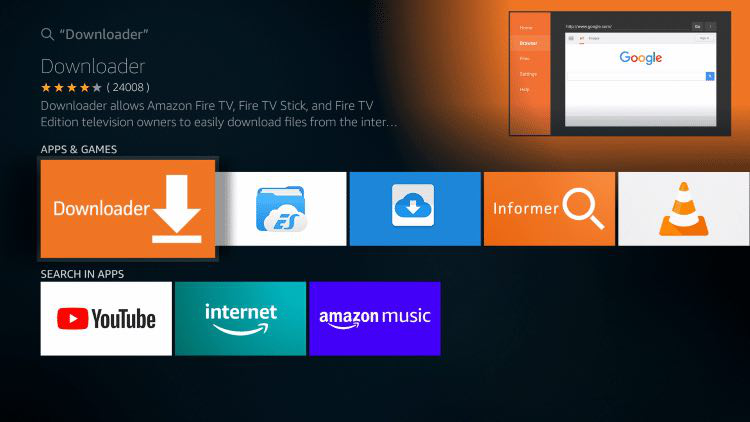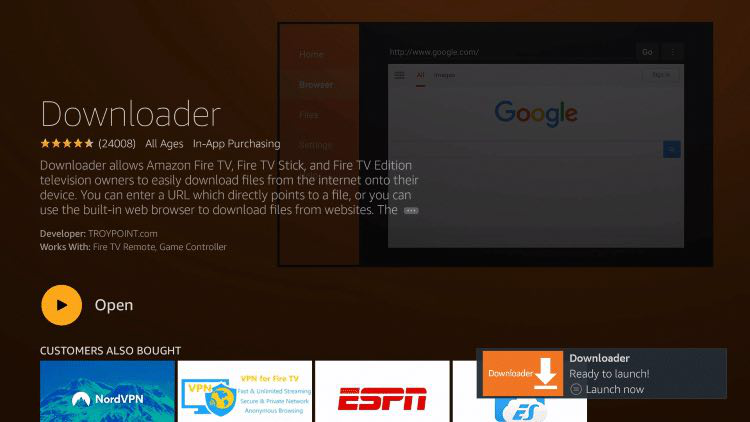Solution home
/
General Support
/
Getting started (FAQ)
Firestick Installation instructions (regular and 4K)
Modified on: Sun, 14 Aug, 2022 at 9:30 PM
Filelinked is no longer in service. Please see the following updated installation instructions.
In this guide we will show you how to install Downloader app in order to Download ApolloGroup TV.
We highly recommend you use Downloader to install ApolloGroup TV, this will ensure that your ApolloGroup TV app will stay updated.
1. From the Main Menu on your firestick scroll to the right and select the settings menu.
2. Select My Fire TV.
3. Scroll down and Choose Developer Options.
IF YOU DON’T SEE DEVELOPER OPTIONS THEN FOLLOW INSTRUCTIONS IN LINK BELOW TO ENABLE IT
https://www.xda-developers.com/how-to-access-developer-options-amazon-fire-tv/
4. Select Apps from Unknown Sources.
5. Select Turn On.
6. Return to the home screen and hover over the Search icon. (If you already have the Downloader app installed you may skip to step 13 below)
7. Type in Downloader.
8. Select the Downloader app
9. Select Download
10. Select Open
11. Select Allow when prompted
12. Select OK
13. In the HOME menu (top left tab) of downloader app, press select to open the popup keyboard.
Enter the code 65672 and then select the GO button.
14 . Wait for the file to download.

15. Click Install.

16. Click Done.

17. Launch XCIPTV and wait a few seconds for the app to load.

18. You have successfully installed XCIPTV APK on your device.

Continue below for setting up XCIPTV on your preferred streaming device.
How to Setup XCIPTV
When first launching XCIPTV you are prompted to enter login information for your IPTV service.
As mentioned previously, this can be done through Xtreme Codes API or using an M3U URL. This information can usually be found within a confirmation email.
Enter OUR IPTV service login credentials and click Sign In when finished.

Click Allow.

Wait a minute or two for the media contents to load.

That’s it! You have successfully set up XCIPTV APK with Our IPTV service.

Did you find it helpful?
- Yes
- No
Related Articles
- how do I add to Kodi?
- How do I install Apollo Group TV on IPTV Smarter
- How many devices can be used at once?
- Firestick Installation instructions (regular and 4K)
- Manually install ApolloGroup TV on Android Box
- How do I upload subtitles?
- How do I install on Android Box?
- How do I install on iPad?
- Fire-Amazon: FireTV/FireStick/FireTV4k
- Tivimate installation instructions